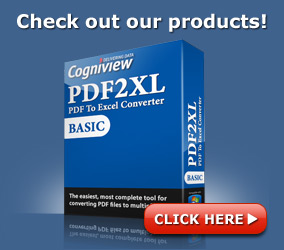Comments Off on How to Use Google Analytics to Get a Better Picture of Your Twitter Traffic
How to Use Google Analytics to Get a Better Picture of Your Twitter Traffic
Posted by nitzan on Saturday, May 11th, 2013
How do you know if your Twitter activity is paying off?
An obvious return on investment is more people reading your tweets and as a consequence checking out your website. This certainly does work, but apart from a gut feel that you are gaining visibility, how do you know exactly what you are doing is working, and in particular, the specific attempts that worked and those that fell flat?
Luckily the free and fabulous Google Analytics can help you out …
Track URLs With Campaigns
The problem is Twitter users rarely use the Twitter.com website to read and tweet. This means there are many many desktop and mobile applications, and these applications do not send referrer information to Google Analytics.
Google has a special URL builder designed to help you construct campaign URLs for advertising tracking, but we can use them for our Twitter linkage just the same.
The neat thing about hooking everything up in analytics is that you can track these visits all the way through to conversion, either as a subscriber or to see if the Twitter visitor buys from you.

Of course this tool produces huge URLs, so your next job is to shorten down to preserve more of those precious 140 characters that we are allowed for each tweet.
I use a service called Cli.gs – interestingly Cli.gs also tracks clicks, or I should say attempted clicks as the number who reach the destination never matches what the service claims to have sent …

Now this is not an entirely clear picture because it only tracks clicks on the URLs that you have created. How can we track our total Twitter traffic?
Advanced – Google Analytics Profile and Filter
What about the traffic that we did not initiate, but came from Twitter and other microblog services?
To get around this we need to detect them and aggregate using Analytics Profiles and Filters.
First you need to add a new profile …

… making it for an existing rather than new domain …

Once created you need to hit Edit

Scroll down and add a new filter


Add the settings exactly as you see here.


 1-855-552-6464
1-855-552-6464